FX Outliner is an enhanced version of standard Maya Outliner. Technically, it is a standard Outliner panel embedded in custom UI and wrapped with some useful tools.
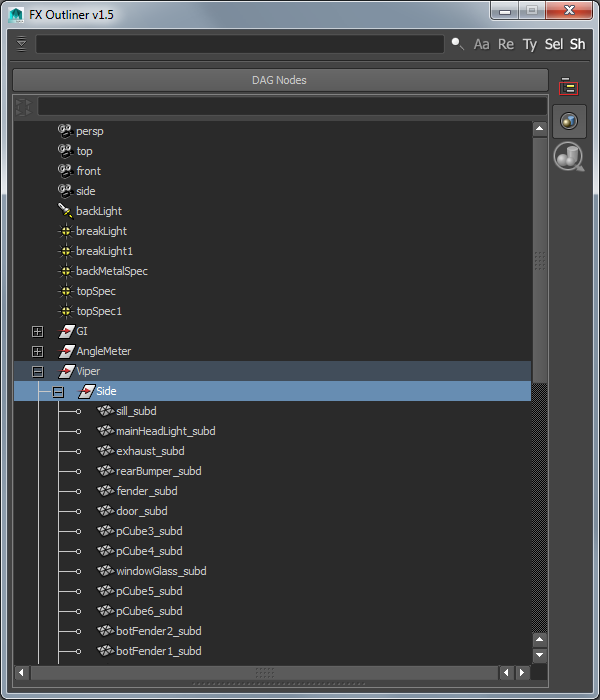
Custom FX Outliner Views.
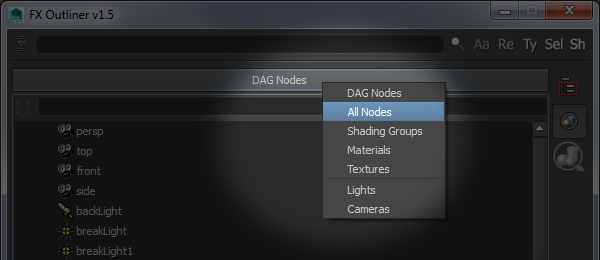
Using this button you can switch FX Outliner views. FX Outliner View is a set of properties describing how to display scene content and how to react to selecting nodes. Actually there are two types of views – simple and advanced.
Simple View
If you only want to filter by some of Maya node type(s) just add your own view to
...\fxpt\fx_outliner\fx_outliner.xml
and it will appear in available views list. As an example I’ve submitted two views named Lights and Cameras to show how it works.
Advanced View
Another case is an advanced view. The main feature of this type of view is that it can perform some custom tasks, when you select something in FX Outliner. Take a look at Shading Groups, Materials and Textures views. These views can sense “Select Set Members \ Assigned Objects” side button state. When button is off, FX Outliner will just select node(s). But if it is on, instead of selecting nodes it will select objects or components with corresponding shading node assignment.
To add this type of view you need to code a little bit. Just add another instance of OutlinerView to FXOutlinerUI.generateOutlinerViews() method to register your own advanced view.
Assign your custom callback method to OutlinerView.selectCommand for doing some custom stuff when you select something in FX Outliner.
Inspect a code for further details.
FX Outliner Search.
For productive work, especially if you are a Technical Artist, you need to search in scene efficiently and quickly. Standard Maya search is case sensitive and supports only wildcards. That’s not enough.
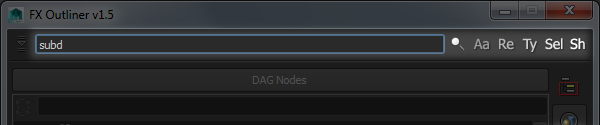
Just type a search string in that edit field, hit Enter and you will get result looking something like this.
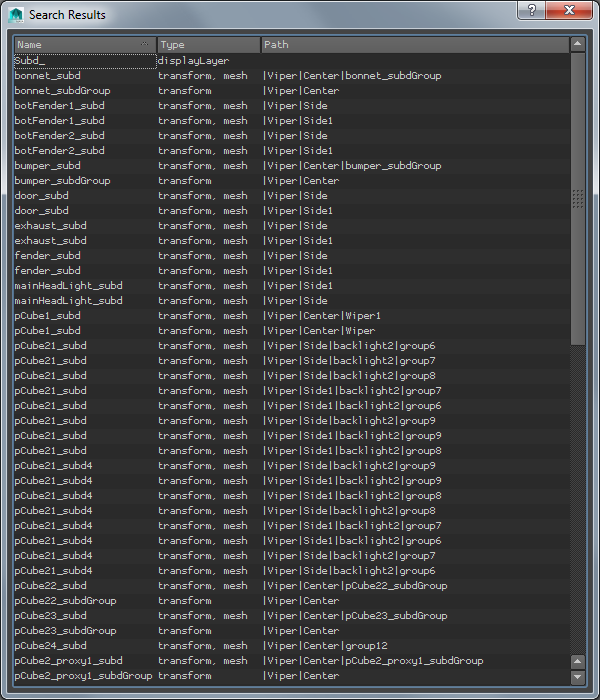
FX Outliner Search supports simple strings, wildcards, case sensitivity option, regular expressions, type search and presents results in cool-looking table. If you select a record in that table, FX Outliner will select corresponding node in scene.
The options are:
- Aa – if on, search will be case sensitive
- Re – enable it to treat search string es RegEx
- Ty – search in node type names instead of object names
- Sel – select all search results immediately. In this case FX Outliner will not automatically switch to search result table, though it will be available to you.
- Sh – include shapes in search. By default shapes are ignored in search. Enable it to treat shapes as regular nodes.
Side Buttons.
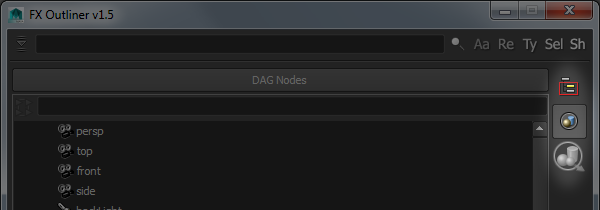
These buttons can change the behavior of FX Outliner. Fill free to add your own buttons to this panel and hook to their states to change FX Outliner functionality.
Inspect a code for further details.
User Menu.
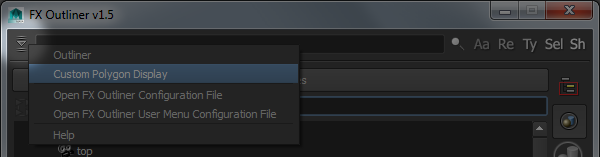
This little drop down button contains your custom commands and functionality. Take a look at
...\fxpt\fx_outliner\fx_outliner_user_menu.xml
Add your own commands to this file to populate this menu with tools you want to be there.
All commands must be in MEL.
Installation
FX Outliner is a part of FX Python Tools. Download fxpt from Github and place it in your PYTHONPATH directory. Run following code in Script Editor or make a shelf button.
from fxpt.fx_outliner import fx_outliner fx_outliner.run()

